Just Prepare It: The Ultimate Guide to Presentation Success
Creating a standout presentation doesn’t have to feel overwhelming. Whether you’re struggling to start, figuring out how to plan, or just looking for ways to refine your design, the key is to take it step by step. In this blog post, we’ll break it down into three actionable parts:
- Just Start It: Learn how to conquer procrastination and get your creative juices flowing.
- Just Plan It: Discover how to lay the groundwork for a polished, engaging presentation.
- Just Click It: Master time-saving PowerPoint tips and hacks to design like a pro.
No matter where you are in the process, these practical tips will help you work smarter, not harder, to create a presentation that wows your audience. Ready to level up your slide game? Let’s dive in!
Overcoming Procrastination in Presentation Design
Starting is always the hardest part, especially when faced with a blank screen. But even the most polished presentations began with a simple idea. Here’s how you can turn hesitation into action and take the first steps toward creating something impactful.
Brainstorm Ideas
Great presentations are born from brainstorming. Dedicate time to let your creativity flow:
- Freewriting: Take five minutes to jot down every idea that comes to mind. Don’t overthink; just write.
- Collaborate: If you’re stuck, involve teammates or friends. Fresh perspectives often spark fresh ideas.
- Use Prompts: Ask yourself questions like:
What’s the one key message?
How can I visualize this idea?
What stories resonate with my audience?
Set Small Goals
The thought of designing an entire presentation can be daunting, but breaking it into smaller tasks makes it manageable:
- Sketch Concepts: Start with a rough storyboard or even a list of ideas for slides.
- Create One Slide at a Time: Tackle the introduction first, then move to the body slides.
- Focus on Progress, Not Perfection: Your first draft doesn’t need to be perfect. The goal is to start.
Eliminate Distractions
When it’s time to focus, create a space where you can work uninterrupted:
- Physical Space: Tidy your desk and keep only the essentials in sight.
- Digital Space: Close irrelevant tabs and apps to avoid multitasking.
- Time Management: Try techniques like the Pomodoro method—work for 25 minutes, then take a 5-minute break.
Additional Tips
- Inspiration Boards: Look at other presentations, Pinterest boards, or design portfolios for ideas.
- Visualize the End: Picture how rewarding it will feel to see your slides come to life.
Every big project starts with a small step. Take the leap—brainstorm, plan, and get to work. You’ll find momentum in action.
The Blueprint for an Exceptional Presentation
- Planning your presentation is like building the foundation of a house. Without it, the structure will crumble. Thoughtful preparation ensures your presentation not only looks great but also delivers a compelling message.
Define Your Goals
Every slide should work toward a clear goal. Ask yourself:
- What’s the Purpose? Is your goal to inform, persuade, or entertain? Each purpose requires a different tone and approach.
- What’s the Key Takeaway? Craft one concise sentence that summarizes your message. This will guide your content and visuals.
- What Action Should They Take? Whether it’s deciding, visiting a website, or changing their mindset, tailor your slides to drive this action.
Know Your Audience
Tailoring your presentation to your audience is critical. Consider:
- Demographics: Are they industry experts or novices? Adjust the complexity of your content accordingly.
- Pain Points: What challenges does your audience face? Addressing these directly will resonate.
- Engagement Style: Some audiences prefer data-heavy presentations, while others lean toward storytelling and visuals.
Outline Your Story
A strong outline keeps your message clear and engaging:
- Hook: Start with a question, statistic, or anecdote to grab attention.
- Core Content: Present your main points in a logical sequence, with visuals to support each one.
- Call-to-Action: End with a slide that reinforces your main takeaway and encourages the audience to act.
Additional Tips
- Storyboard: Sketch your ideas on paper before diving into PowerPoint.
- Time Your Content: Allocate time per slide to ensure you stay within your overall timeframe.
- Anticipate Questions: Include extra slides for potential follow-ups or elaboration during Q&A sessions.
A well-planned presentation is half the battle. Define your goals, understand your audience, and create a logical flow to deliver a message that resonates.
Master PowerPoint Hacks and Shortcuts for Efficient Design
- Did you know PowerPoint has hidden gems that can save you hours? From aligning elements to duplicating objects, mastering a few simple tricks can elevate your workflow.
Smart Guides
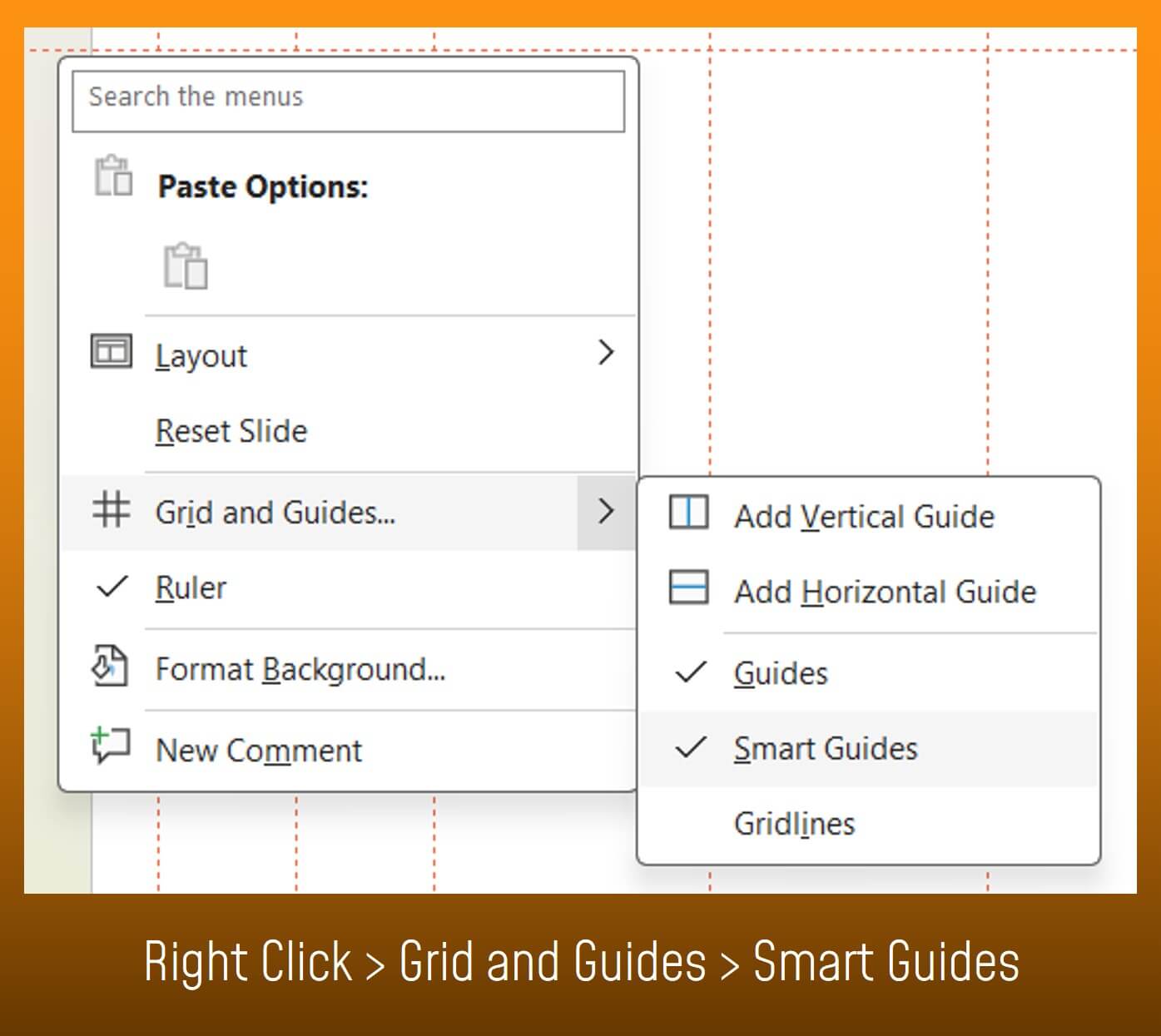 Ever struggled with alignment? Smart Guides automatically snap your elements into place as you move them. This ensures perfect spacing and alignment, giving your slides a clean, professional look. (Right click -> Grid and Guides -> Smart Guides)
Ever struggled with alignment? Smart Guides automatically snap your elements into place as you move them. This ensures perfect spacing and alignment, giving your slides a clean, professional look. (Right click -> Grid and Guides -> Smart Guides)
Eyedropper Tool
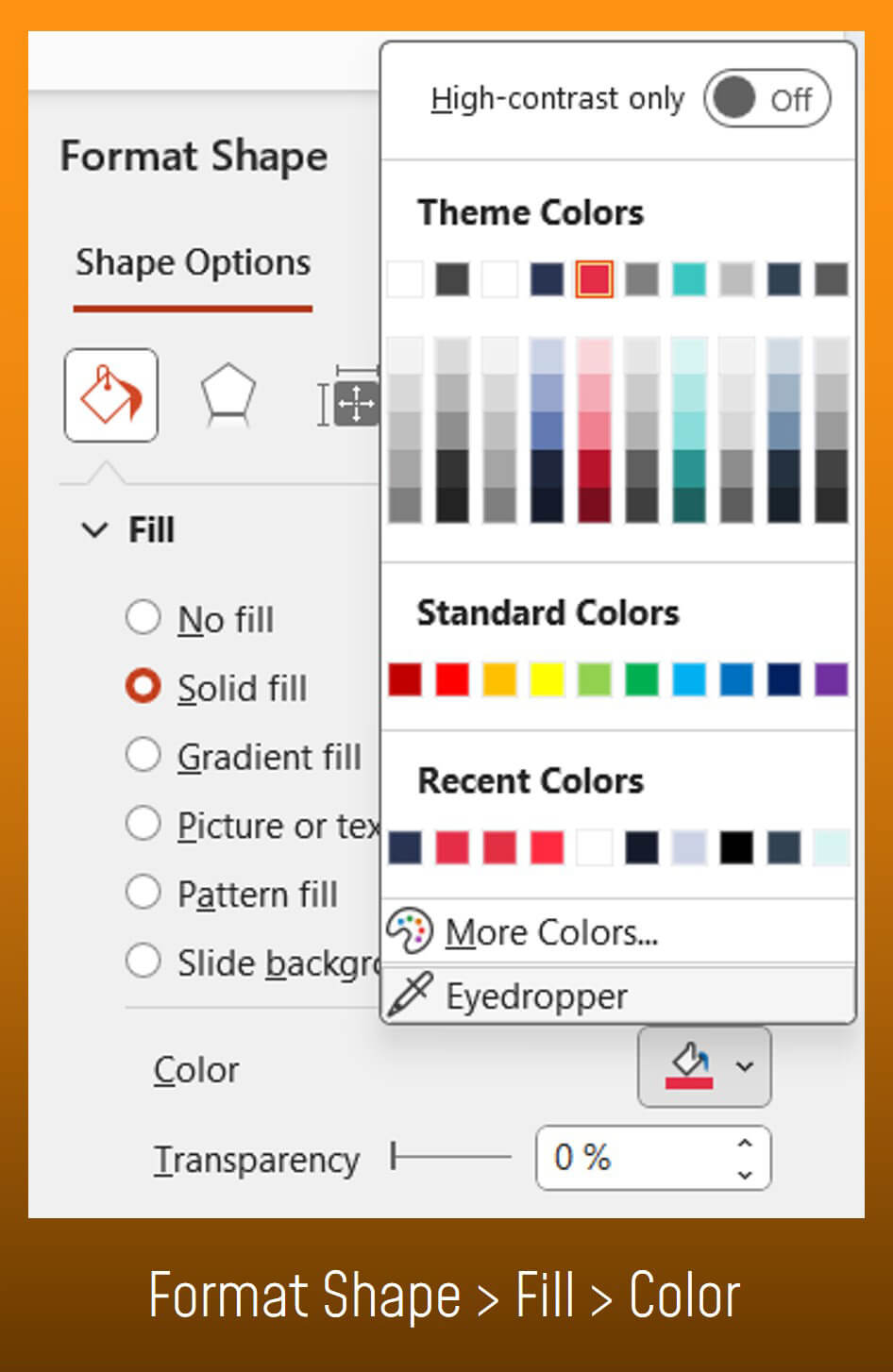
Consistency is key in slide design, and color is no exception. The Eyedropper tool lets you match colors exactly—perfect for aligning visuals with your brand or theme. (Fill -> Color -> Eyedropper)
Use Shortcuts
- Ctr+D: Select an element, press Ctrl+D, and voilà—a duplicate appears in the exact position.
- Ctrl+G: Group or ungroup (+Shift) objects for easier manipulation.
- Ctr+Shift+drag: Duplicate an object while maintaining alignment.
- Don’t forget about Ctr+S – It’s your best friend 😉

Bonus Tips
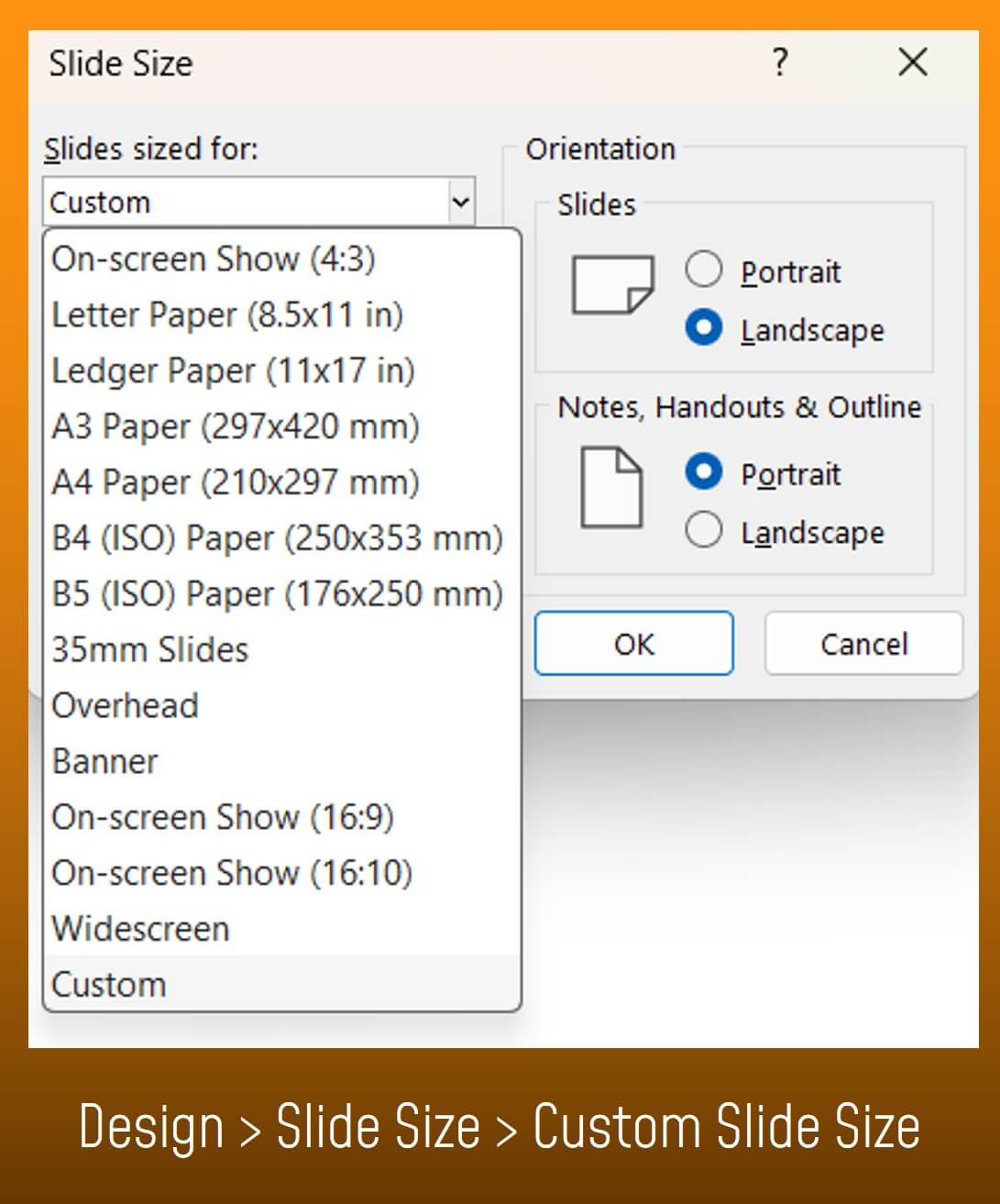
Custom Slide Sizes: Tailor your presentation dimensions for different formats, such as widescreen or print.
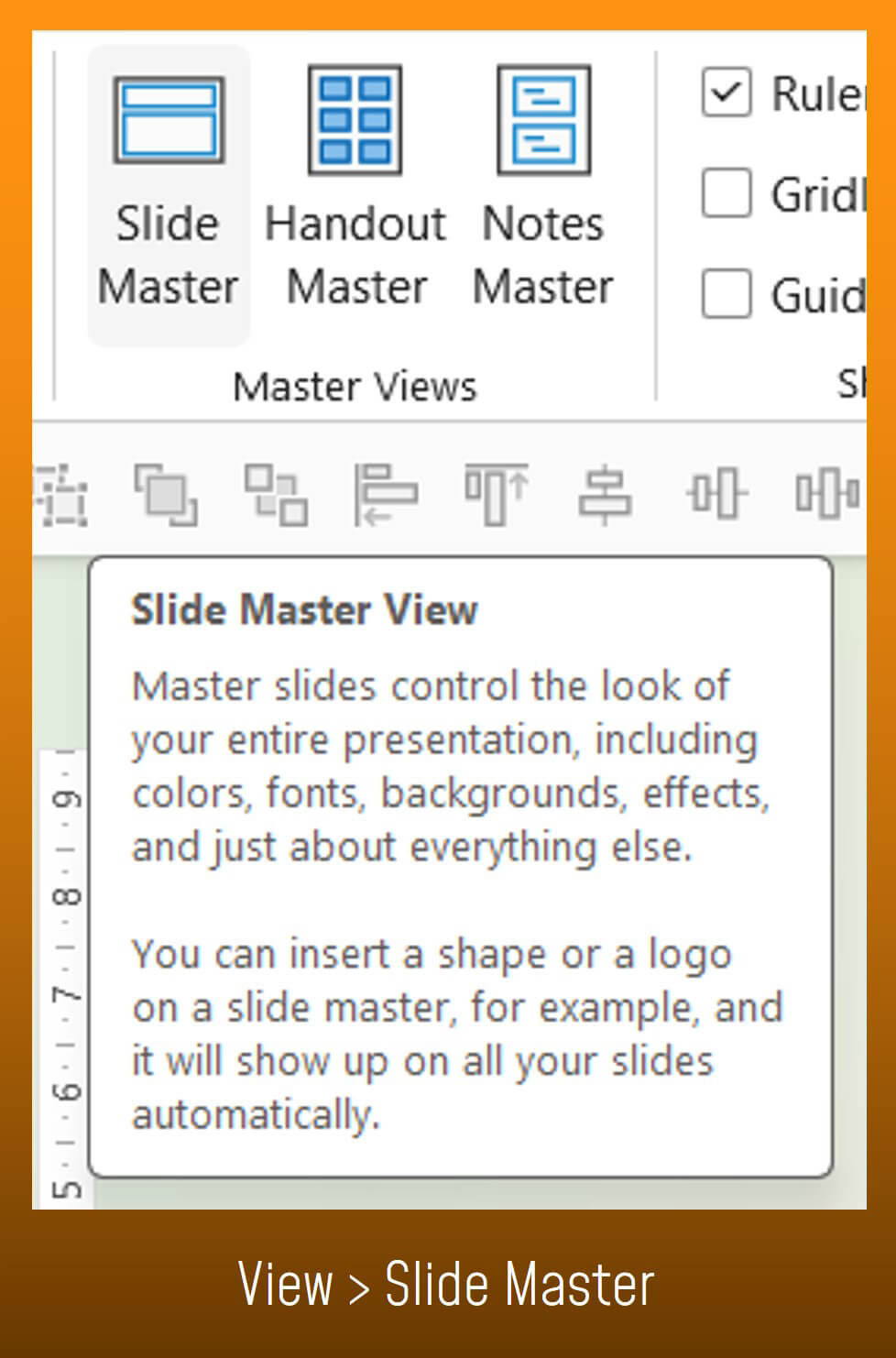
Slide Master: Use this feature to create consistent layouts across your entire deck.

Paulina Dwornicka
With this article, we would like to provide you with a guide for creating your presentation. If you would like further support or have any questions, please feel free to contact us at any time. We look forward to hearing from you.

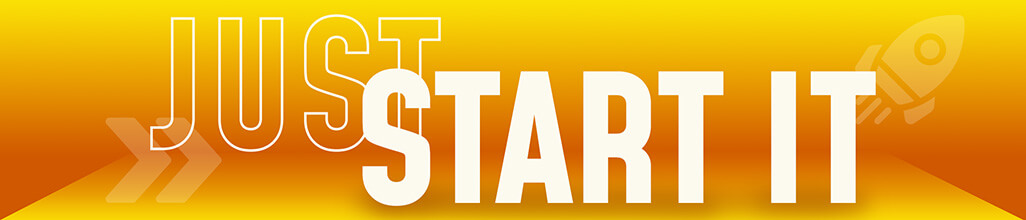

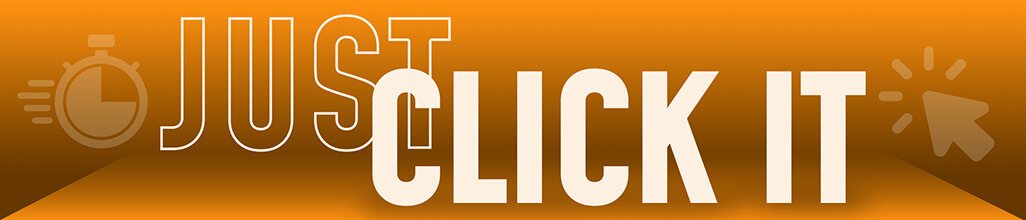

 HiLo_Agency
HiLo_Agency HiLo Agency
HiLo Agency